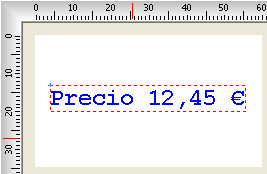| Top |
Coordinate
x from the
object insertion point in the current unit of measurement. |
| Left |
Coordinate
y from the
object insertion point in the current unit unit of measurement. |
| Color |
Text font color. Click on the Color bar to change. |
| Print |
Check (mark, tick) the box if you want to print the
content of the object in the final label design printout.
|
| Background |
Fills the background of the object with selected color.
Transparent
property must be unchecked for the background color property to take
effect. By default, the background color is white. Click on the Color bar to change to necessary
color. |
| Transparent |
Must be unchecked to make the object's background
color affective. |
| FieldName |
Text objects can be used as counters, to
display incrementing numbers, and can be linked to a database so the
text content is pulled from a database field.
FieldName property
is the name of the field from database
table
or from counter,
we want to bind the text
object to. Database must be
checked (tick, mark) in order to use FieldName.
|
| Database |
Check (tick, mark) in order to link the object to
a database
table |
| Font height |
Height of text font |
| Font |
Name of font face. Font can be selected from the
drop-down list. |
| Inner margin |
Distance between the text characters. |
| Bold |
To draw text with bold font. |
| Underline |
To draw text with underline font. |
| Italic |
To draw text with italic font. |
| Text |
Simple text characters. If the object is linked to
a database
table, then this is filled with data from the selected table FieldName. Also the text characters
automatically changes to the assigned FieldName. |
| DisplayFormat |
Special property of text object that can be
additionally used when the object is linked to a field from the
database. You can apply a DisplayFormat
to indicate how you want the text displayed. For example, when
displaying prices, dates, etc.
see also: Special Text
DisplayFormats. |
| TextAlign |
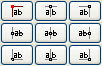 |
The point from which to draw the text, there are
nine possible positions. This point is indicated with the coordinates
X1 and Y1 (i.e. Top and Left). |
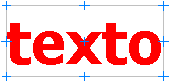 |
|
| Angle |
Angle of inclination. Can be selected from drop-down
list of values: 0, 90, 180 and 270
degrees. |
| Gap X |
Separation in the horizontal direction of shadowing. |
| Gap Y |
Separation in the vertical direction of shadowing. |
| Shadow |
Check to have the text to appear shadowed. |
| Shadow Color |
Color used to draw the shadow. |
| Show Border |
Check to draw a frame around the text. See border property |
| Border Color |
Color used to draw the border. Uncheck the Transparent property, the border
will be filled with the selected background color. |
| Border Radius |
If you want to draw the border with rounded corners,
indicate a value greater than zero. |
| Pen Width |
Thickness of the line used for the border. |
| Padding X |
Horizontal separation applied to the left and right of
the text border. |
| Padding Y |
Vertical separation applied above and below the
text border. |