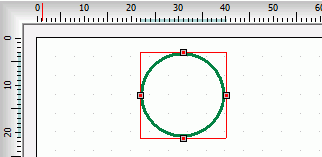| Top |
Coordinate
x from
the object insertion point in the current unit of measurement. |
| Left |
Coordinate
y from
the object insertion point in the current unit unit of
measurement. |
| Color |
Text font color. Click on the Color bar to change. |
| Print |
Check (mark, tick) the box if you want to print the
content of the object in the final label design printout.
|
| Background |
Fills the background of the object with selected color.
Transparent
property must be unchecked for the background color property to take
effect. By default, the background color is white. Click on the Color bar to change to necessary
color. |
| Transparent |
Must be unchecked to make the object's background
color affective. |
| Width |
Width of the object. To
create an ellipse from Circle Object, set the width <> height |
| Height |
Height of the object. To
create an ellipse from Circle Object, set the width <> height |
| Radio |
Radio property has no
effect when a circle or ellipse is drawn. |
| Ellipse |
To draw an ellipse
inscribed in the rectangle, activate this box. If the width and height
are equal, this will be a circle. |
| Locked |
To disable selection property of the object. To a
select a transparent Circle,
click on the edge otherwise click on
the rectangle. See also: Locked
properties |
| Pen Width |
Thickness of the line used for the borders. |