 Saving your Label Design
Saving your Label Design
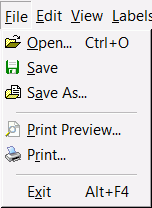 When
you create a new label design a unique default name such as New
Label01 is assigned to it and saved in the table as a record.
You can
give the label a real name by clicking Edit
button below the table, and then entering the name of your choice.
When
you create a new label design a unique default name such as New
Label01 is assigned to it and saved in the table as a record.
You can
give the label a real name by clicking Edit
button below the table, and then entering the name of your choice.
As you modify the label all associated actions are temporarily stored
in memory until you save the changes. To commit the changes:
- Click File|Save
or Save button on
the toolbar.
By default, all data relating to the label, including its objects'
properties, layout and other characteristics will be saved in the table
under the label's name.
You can also save the label design as raw data file on your local disk.
- Click File|Save
As... to
activate the save dialog
- Give a name to the file (without extension.
extension *.lbm will be
appended
automatically)
- Save the label
Notes:
* File|Save As... action saves
label's raw data as Label Mix
file with extension *.lbm
* Only Label Mix can
open and correctly manipulate files with
extension *.lbm
After saving the label, you have the option of either deleting it from
the table or leaving it as backup copy.
See also: Opening
an existing label design
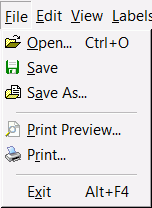 When
you create a new label design a unique default name such as New
Label01 is assigned to it and saved in the table as a record.
You can
give the label a real name by clicking Edit
button below the table, and then entering the name of your choice.
When
you create a new label design a unique default name such as New
Label01 is assigned to it and saved in the table as a record.
You can
give the label a real name by clicking Edit
button below the table, and then entering the name of your choice.