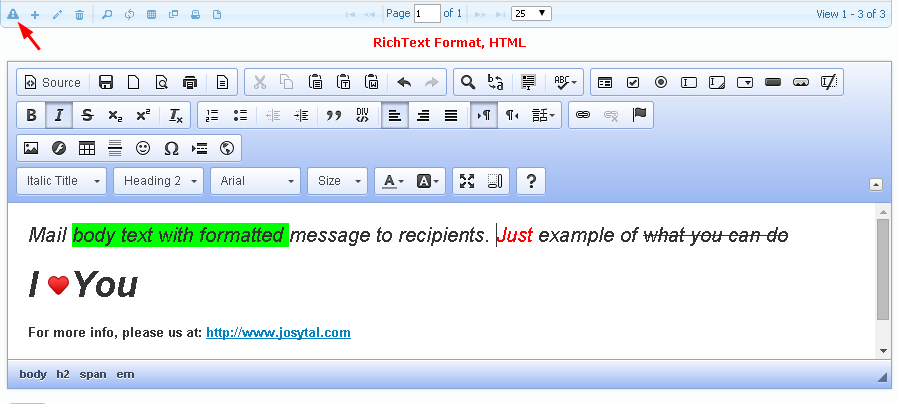| Buy Now Free Live demo |
email marketing newsletter software

FadOffice Mailer
complete web-based email marketing, newsletter system for small and medium businesses.
- Send personalized mails to your contacts/customers with built in bulk mailer
- Create email templates for different occasions
- Extract contacts/mailing list from your existing database on the system
- Use it for marketing, newsletters, announcements etc.
- Send bulk emails immediately or schdeule it for later date/time and go about your other business.
- Report always available detailing the sent messages and recipients
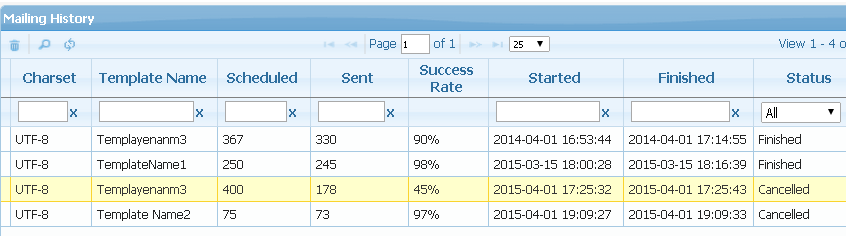
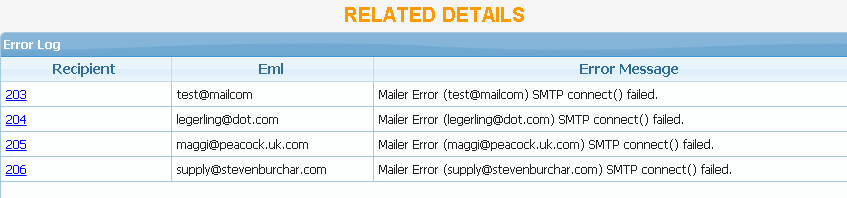
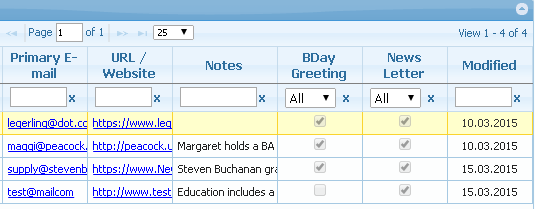




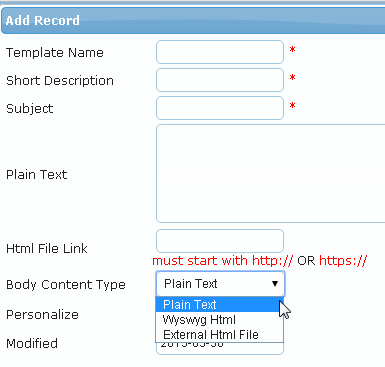

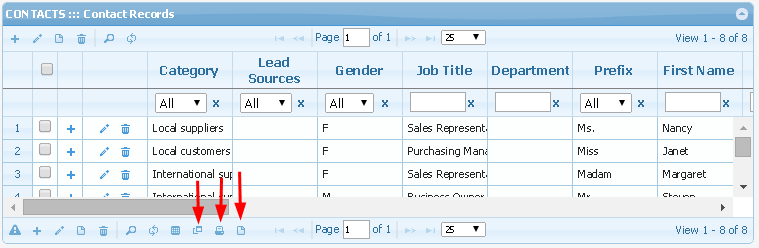

 to see how the final text will look
to see how the final text will look