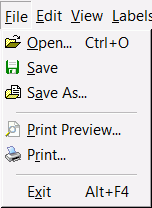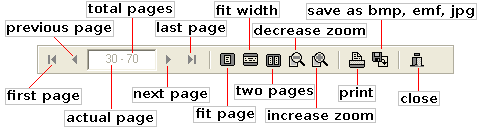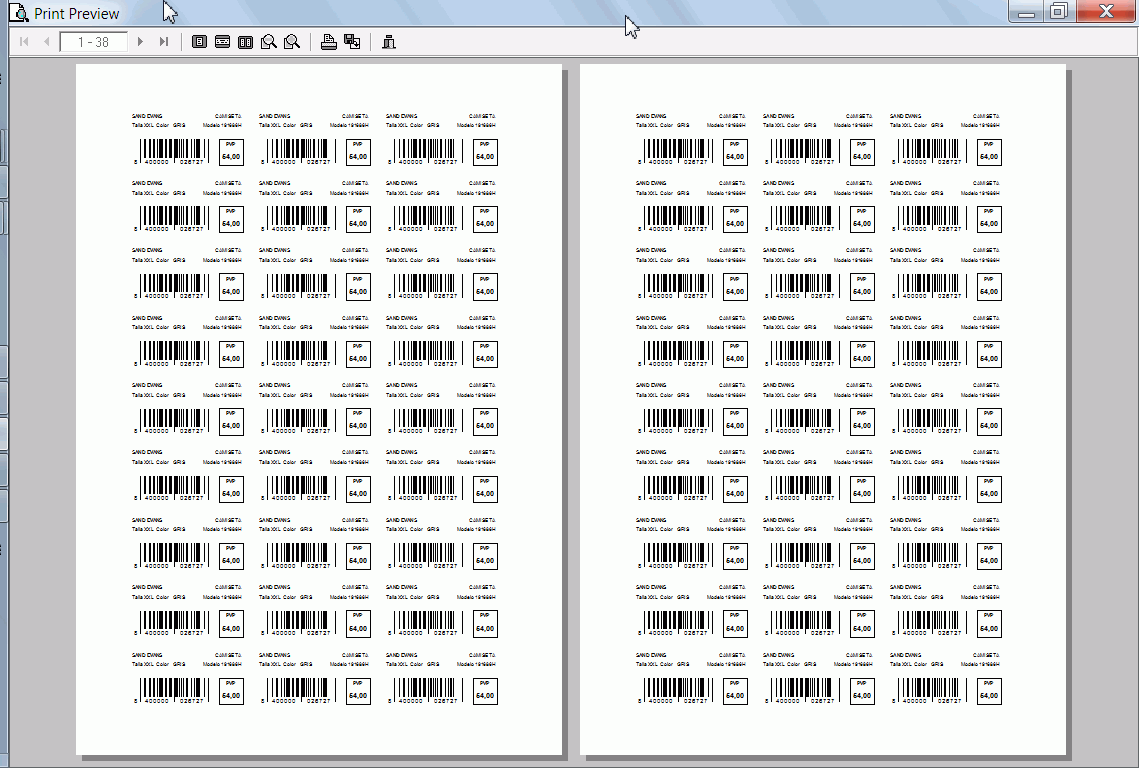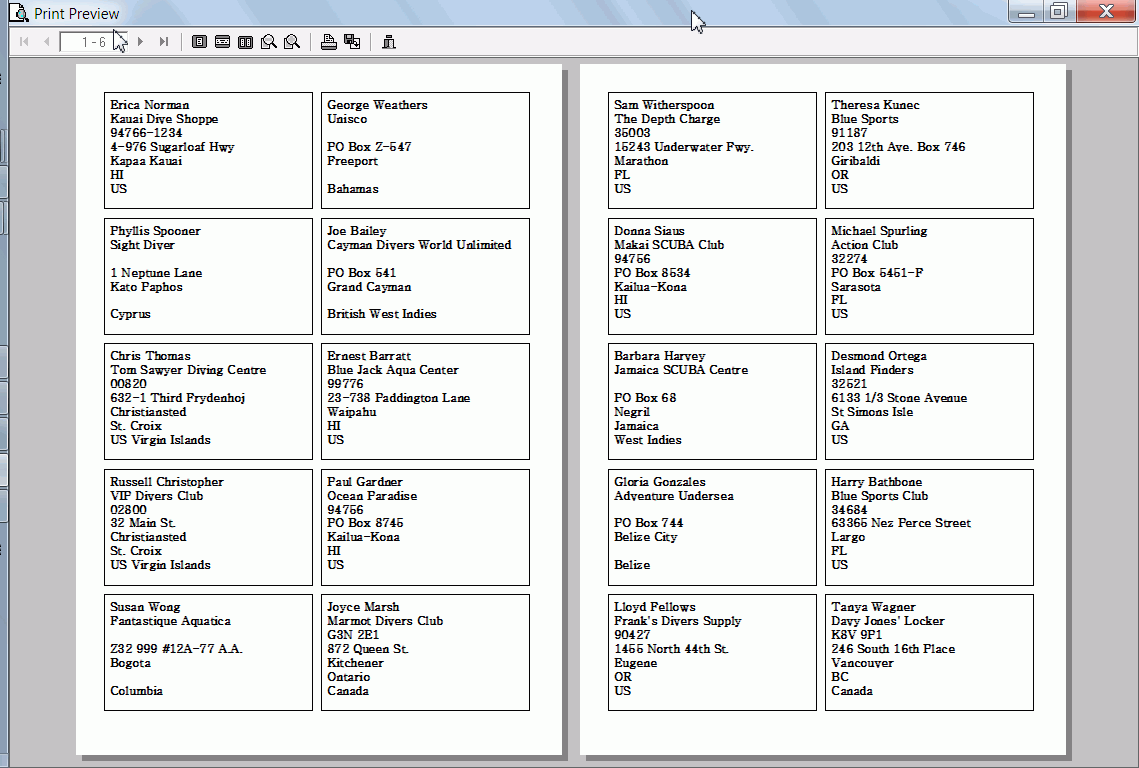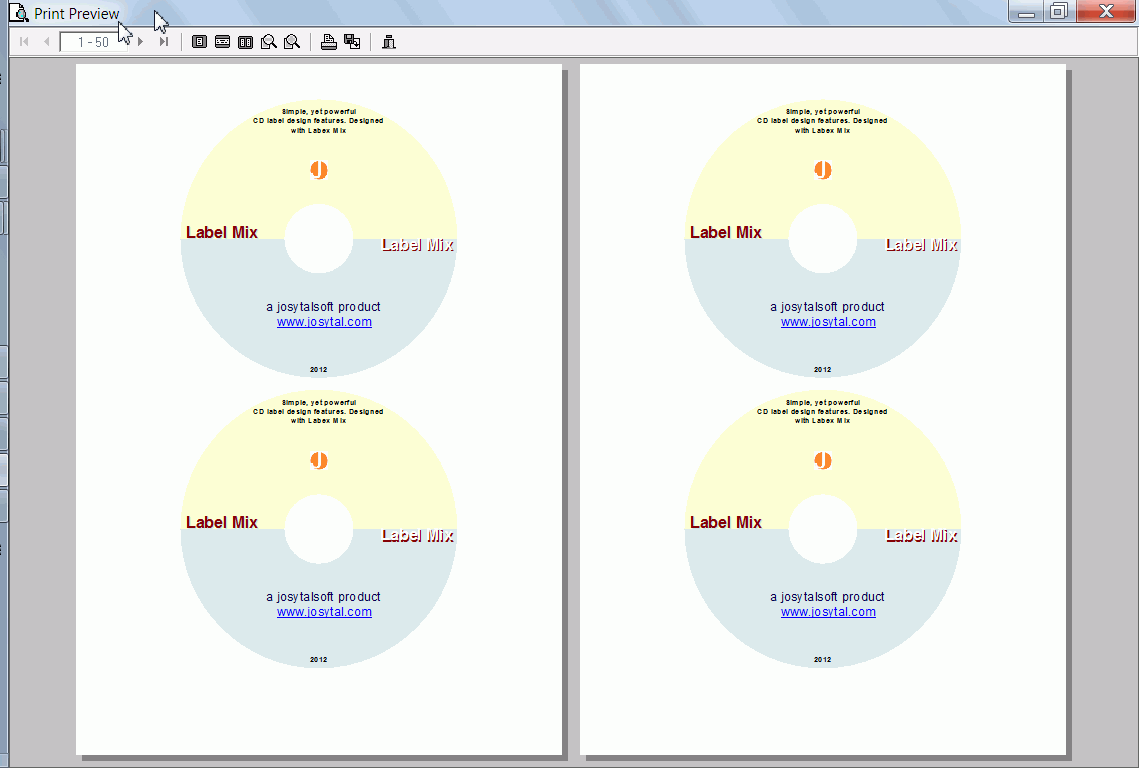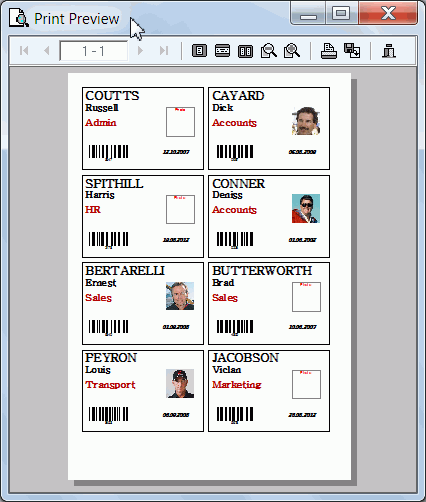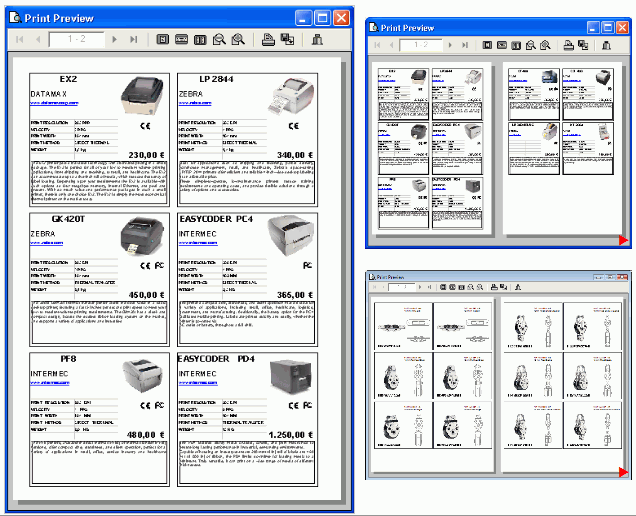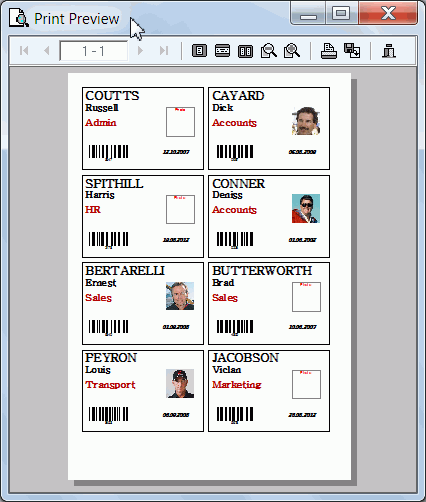After you have finished your
label design job, setup the layout and defined printjob parameters (Label Properties),
you are now ready to preview or print out the final result.
- Select File|Print Preview...
to preview printout before printing or/and save the labels to file
- Select File|Print...
to print your design without a preview
When you choose the Print Preview
you can see how your labels will look when printed. |
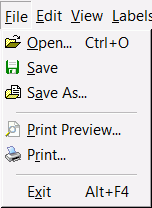 |